Login
If you are not already logged into the system, the first thing you will see at https://cms.pinkpigeon.co.uk/ will be the login screen.
The login screen
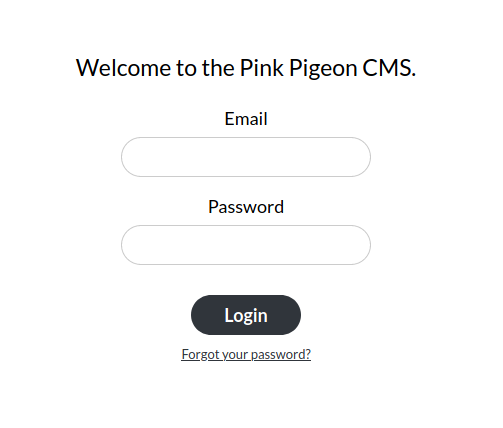
Once you have completed registration (as described above), you may use the email address for your account and the password you chose, to login. Once logged in, your login is valid indefinitely (and therefore it is important to not forget to logout when using public computers, or any device that is not your own personal device) and in one place only. Thus, should you login on your desktop computer and shortly after on your mobile phone, the desktop will be logged out once you come back to the website builder on there.
Should you have forgotten your password, you may reset it by selecting "Forgot your password?".
Resetting your password
There are two ways to reset your password.
1.) From the login screen, which will take you to this screen:
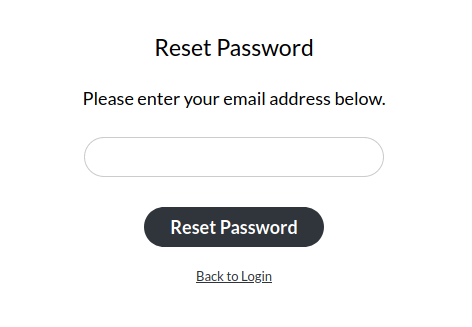
Once you have entered your email address, and the system recognises your account, we will send you a confirmation email, which will come from support@mail.pinkpigeon.co.uk (please make sure that the message came from this address and no other) and look like this:
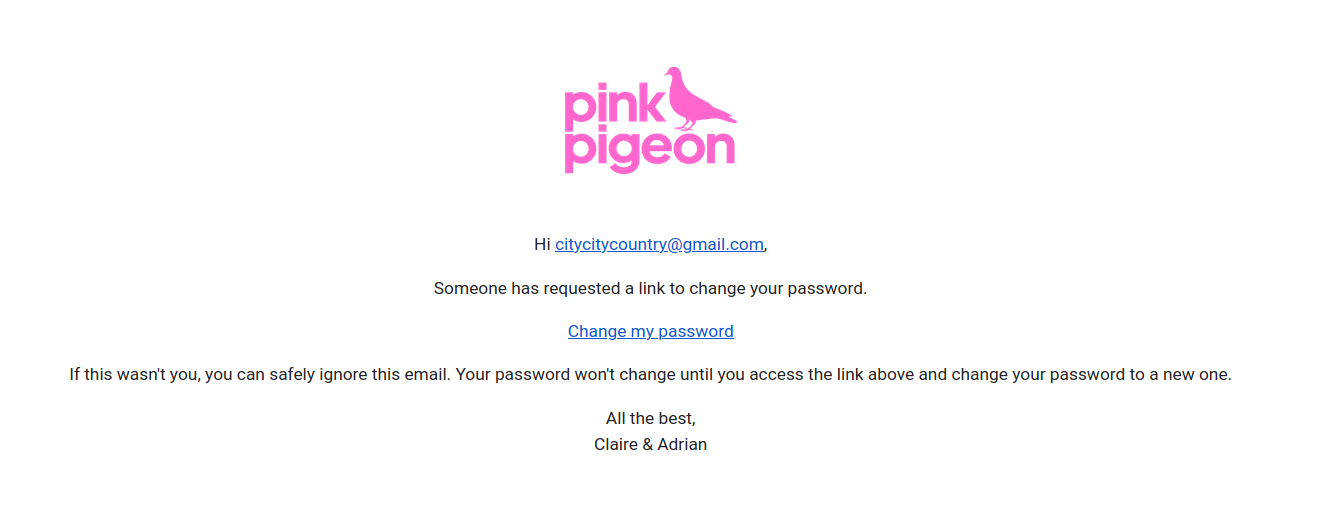
2.) From within your "My Account" area, which is shown as part of the "My Account" section, which is next.