Changing Nameservers
When you hit ‘publish' for the first time, we will activate your domain with our hosting provider. To do this, we will need you to change something called the nameservers of your domain. (This happens at your registrar, for example, Godaddy, 123reg, Namecheap, Strato, etc.)
Don't worry, this is only two small bits of text to copy and paste and we will show you how to do this for the biggest domain name registrars.
Please note that this means we will be responsible for administering your DNS changes. If, for example, you wanted to use a custom email provider with your domain, you would have to let us know that you would like to make this change. In the future we plan to suppport DNS editing as part of our platform, but that is not yet the case.
Entering your Domain
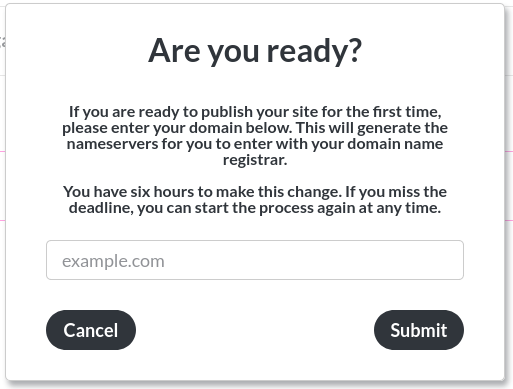
Here you will need to enter the domain of your website. The format is "example.com", there is no need to add "www." or "http://" / "https://".
Please also do not add any subdomains, like "thing.example.com" or folders, like "example.com/folder".
Once you have entered your domain name, we will set your site to ‘pending'.
Changing your nameservers
Now you have to go to your registrar and change your nameservers within 6 hours.
-
Namecheap: Tutorial Note: It's "CustomDNS" that you are after in this guide.
-
GoDaddy: Tutorial Note: In step 5, it's "Enter my own nameservers" that you need.
-
123reg: Tutorial
-
Strato: Tutorial
-
Wordpress: Tutorial
Almost every registrar has their own tutorial, which can be found by looking up their name and ‘changing nameservers' in DuckDuckGo.
Pending Site
When your site is ‘pending', you will see a notification at the top of the page and the ‘publish' button will display ‘pending…'
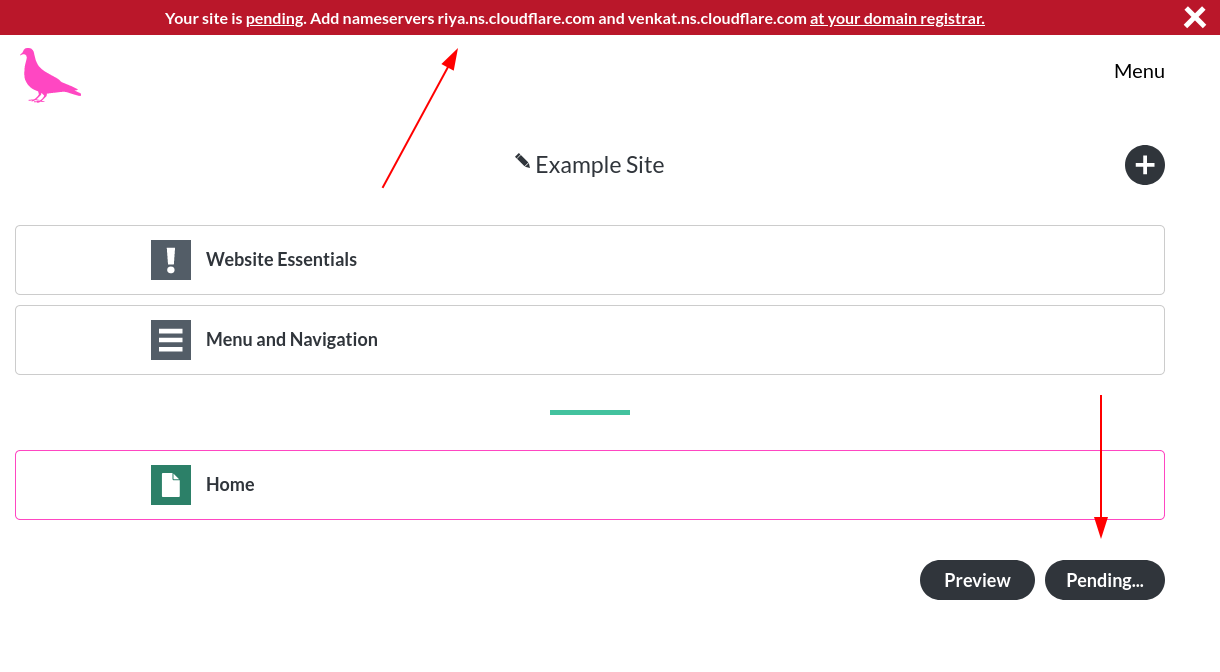
Clicking either the link in the notification or the ‘pending…' button will open this popup:
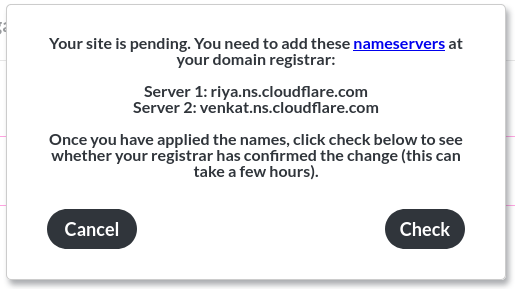
Once you have applied your nameserver change, you can click the ‘check' button, which will confirm whether your site has been enabled yet.
It can take up to 24h for this change to appear, but it's likely going to happen within an hour.
Publish your site
If the check succeeds, you will be able to make your new site live at your domain, by clicking ‘publish'.