Image Library
The image library lets you manage all imagery uploaded to your website. Hovering over an image will show the whole image, which can be useful if your image's proportions are extremely wide or tall.
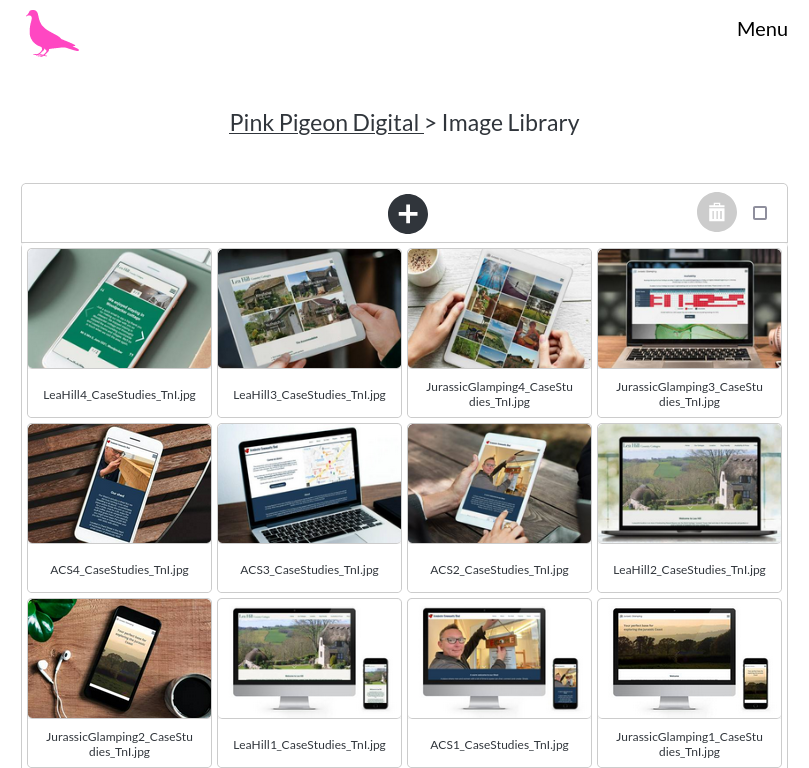
Adding Images
You can add one or more images via the ‘+' icon in the middle, at the top of the image library.
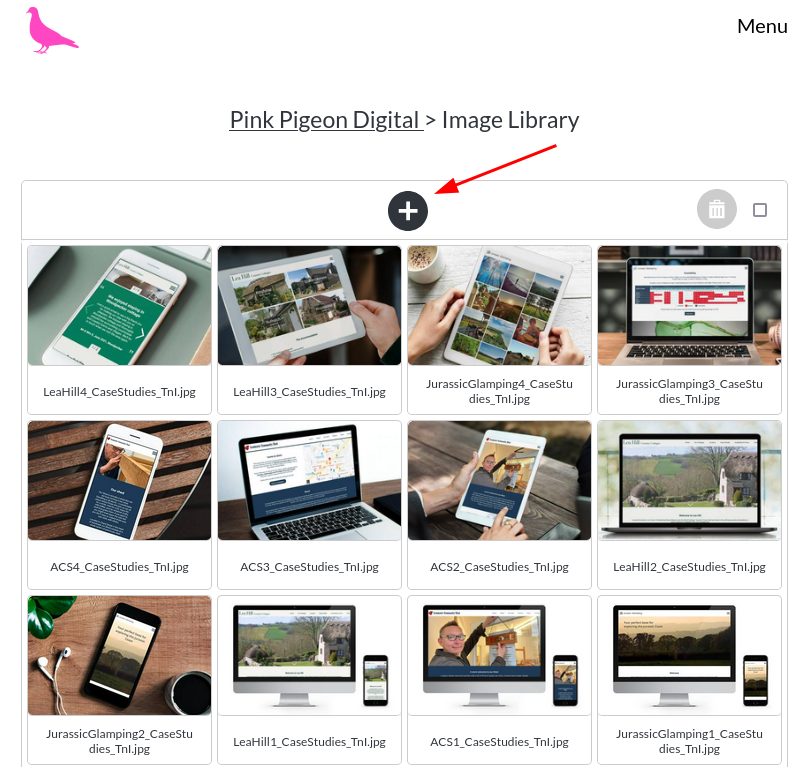
Removing Images
You may also remove images.
Selecting
As soon as you select one or more images, they are highlighted and a ‘bin' icon appears.
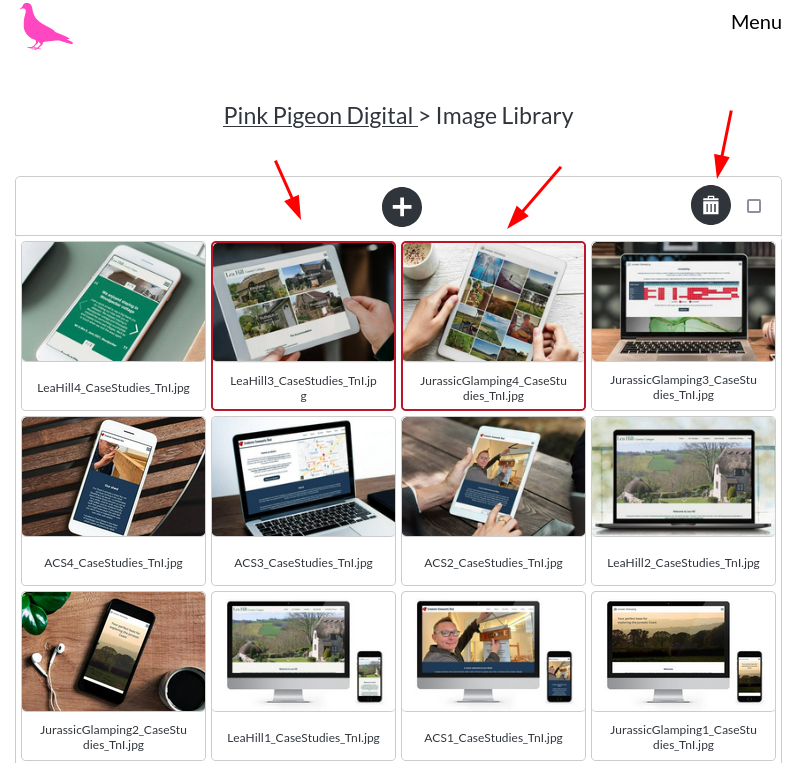
Select All
You can also select all images or unselect all images, using the checkbox next to the ‘bin' icon
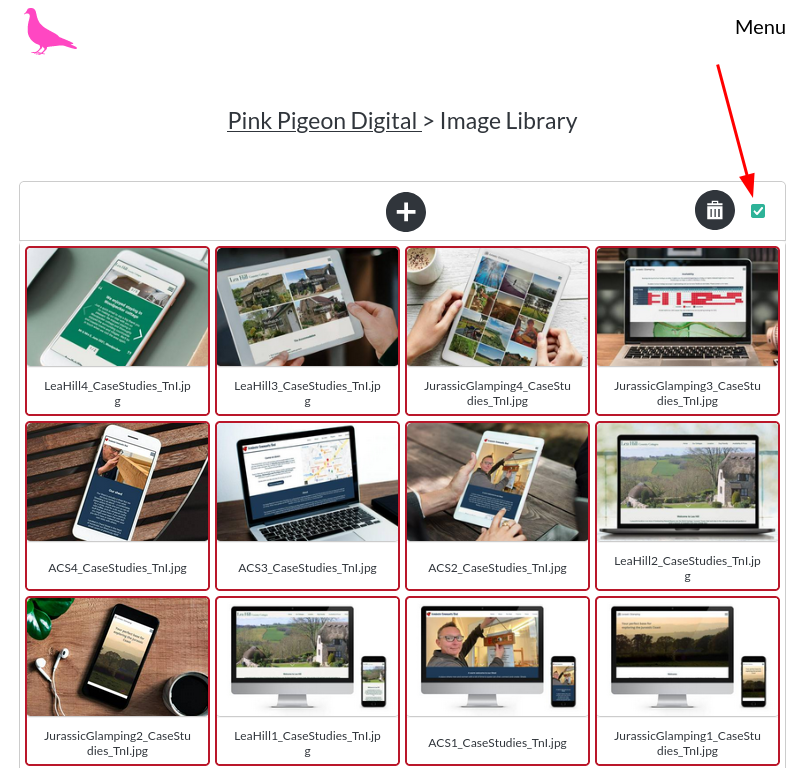
Deleting
If you click / tap this icon, a warning will be displayed, asking whether you would like to delete the image(s) you have selected.
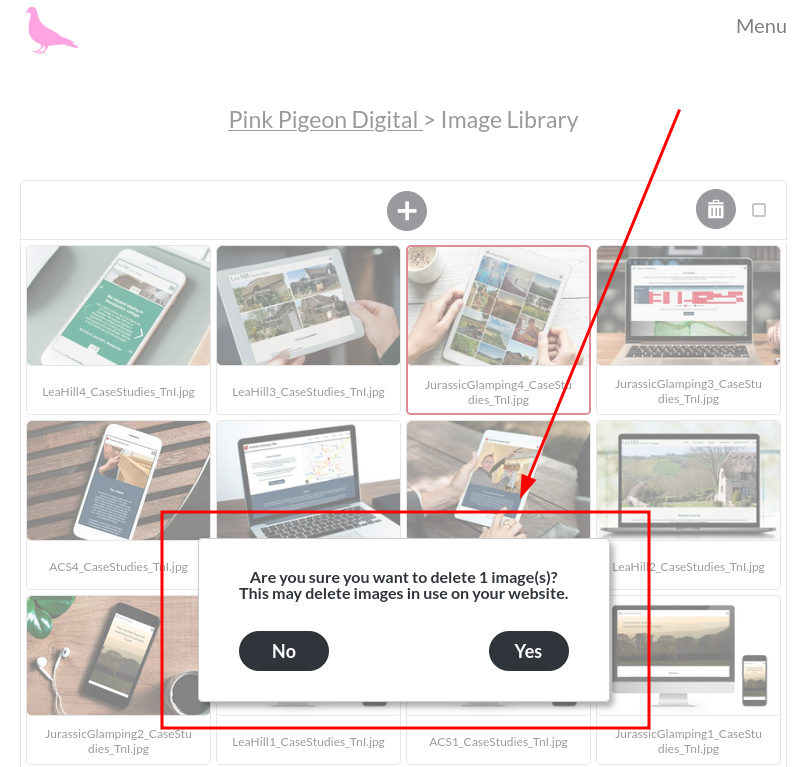
Fix Image Links
Please note that any images currently in use on your site will be deleted and therefore not be displayed on your website anymore. You will need to find and setup a new imagery in their place.