Map
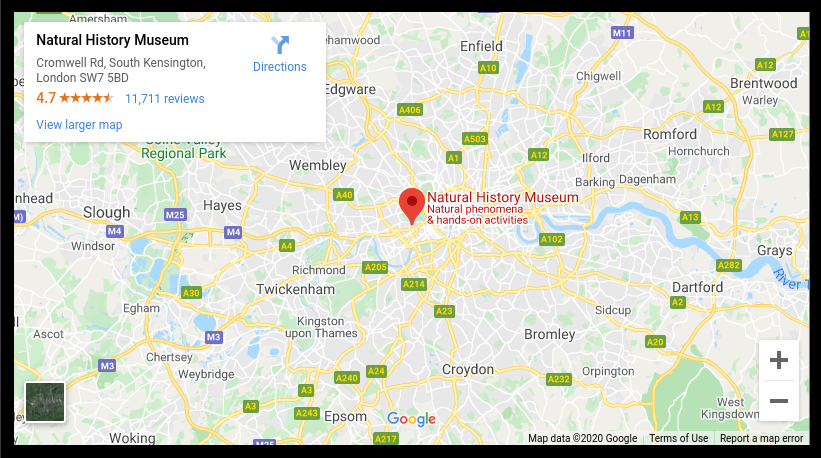
The Map module lets you add a map to your site.
Grid Version
There is a grid variant of this module.
Enabling / Disabling
Like all modules, this module can be enabled / disabled. Please see the corresponding section of the documentation to find out more about this functionality.
Map Link

This is the link to your Google Maps ‘embed'. These are the steps to get it:
- Go to www.google.com/maps/
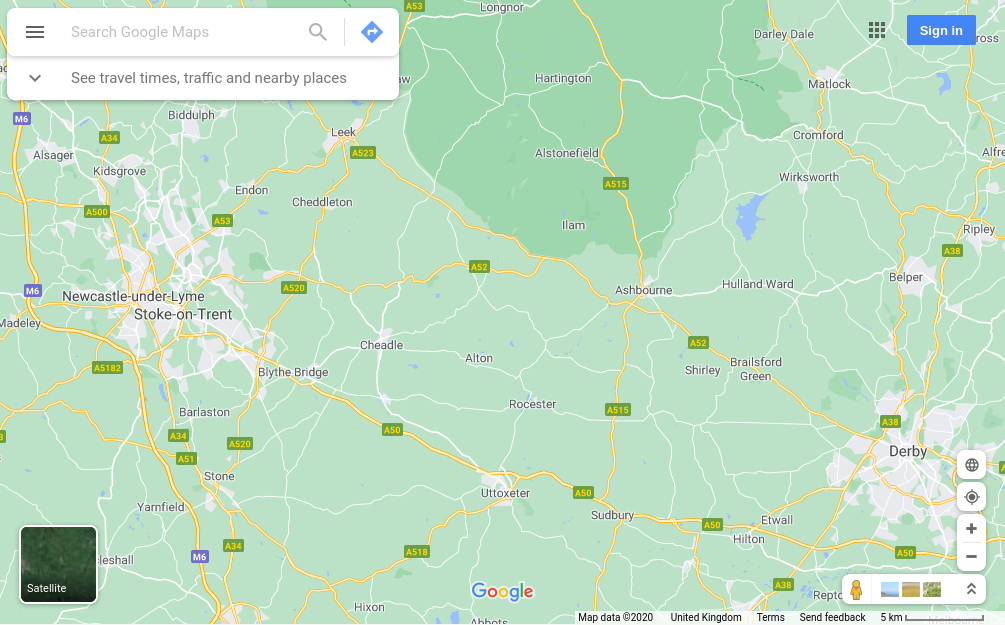
- Find the location you would like to add
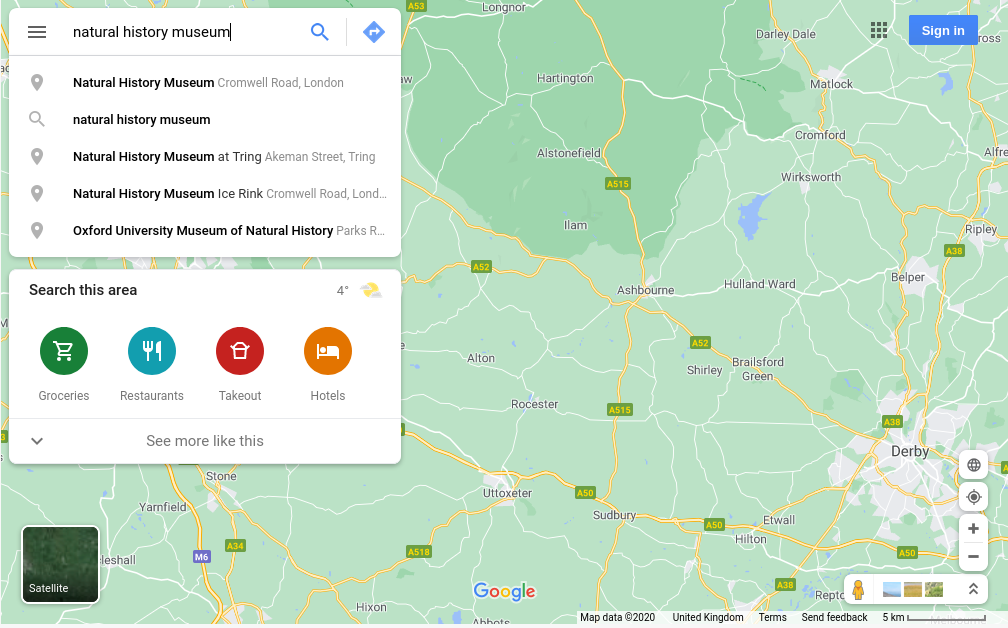
-
Click on the location, so you see this screen
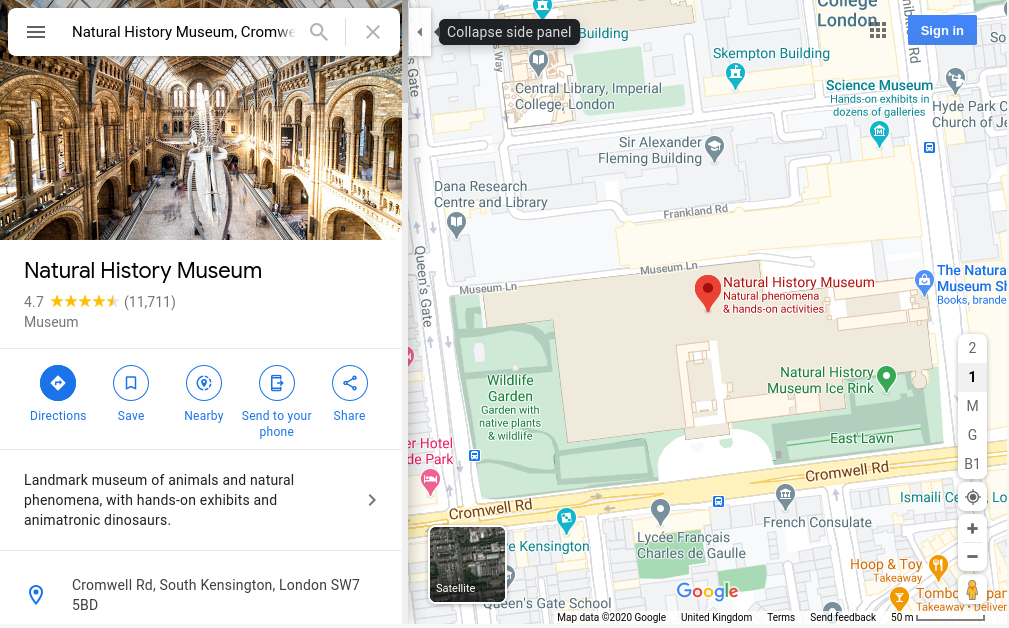
-
Click on ‘Share'
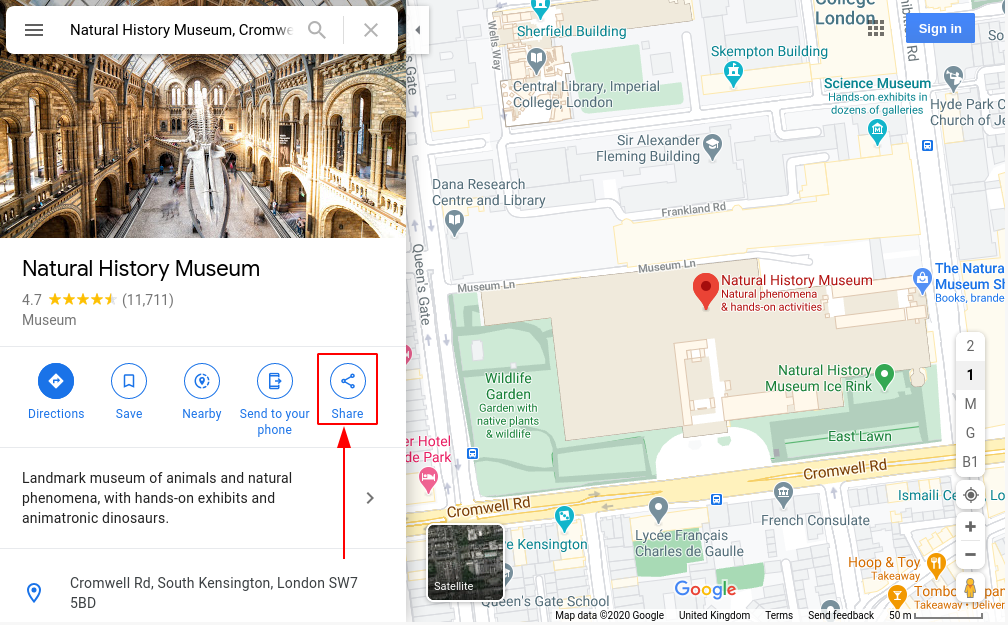
-
Click on ‘Embed a map'
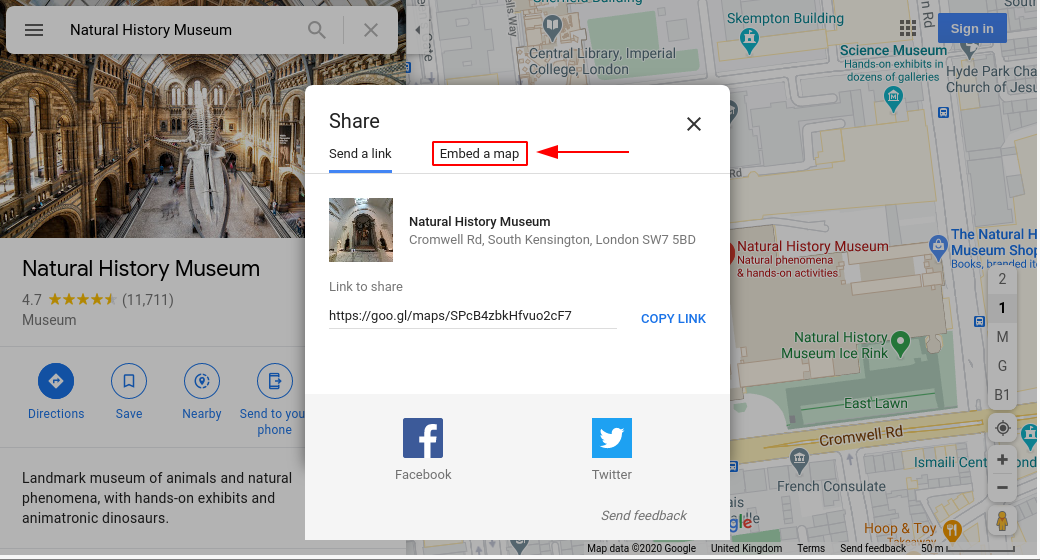
-
Click ‘COPY HTML'
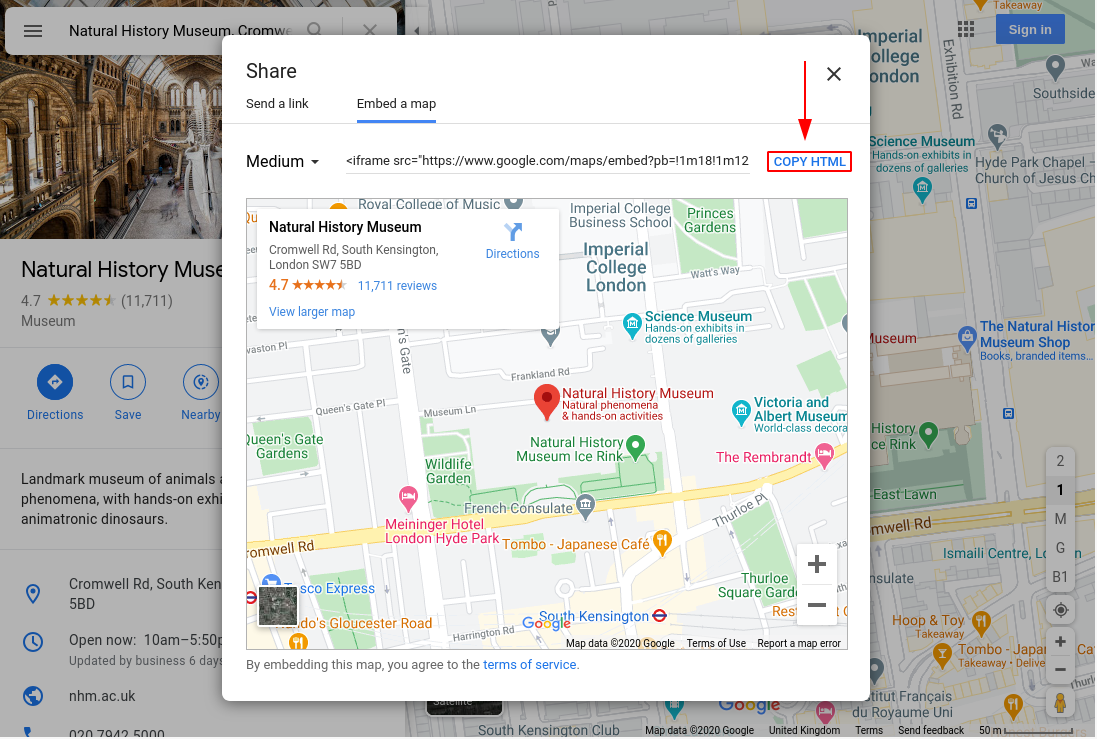
-
Selecting just the link part of the HTML
This is just the part in double quotes behind the ‘=' sign after ‘src'. So, if your link looks like this:
<iframe src="https://www.google.com/maps/embed?pb=!1m18!1m12!1m3!1d5907.839785455565!2d-0.17920472437411206!3d51.49595662440386!2m3!1f0!2f0!3f0!3m2!1i1024!2i768!4f13.1!3m3!1m2!1s0x48760542e6182f3f%3A0x7bb7e385c39764c4!2sNatural%20History%20Museum!5e0!3m2!1sen!2suk!4v1607516254069!5m2!1sen!2suk" width="600" height="450" frameborder="0" style="border:0;" allowfullscreen="" aria-hidden="false" tabindex="0"></iframe>
You should only take: https://www.google.com/maps/embed?pb=!1m18!1m12!1m3!1d5907.839785455565!2d-0.17920472437411206!3d51.49595662440386!2m3!1f0!2f0!3f0!3m2!1i1024!2i768!4f13.1!3m3!1m2!1s0x48760542e6182f3f%3A0x7bb7e385c39764c4!2sNatural%20History%20Museum!5e0!3m2!1sen!2suk!4v1607516254069!5m2!1sen!2suk from it.
- Copy this back into the module's Map Link field and hit ‘save'