Testimonials Text Only
The text only variation of the testimonials module consists of just a text panel. This, in turn, consists of a heading, body text and smaller, bold customer name. There is an image variant of this module.

Enabling / Disabling
Like all modules, this module can be enabled / disabled. Please see the corresponding section of the documentation to find out more about this functionality.
Testimonials Panel
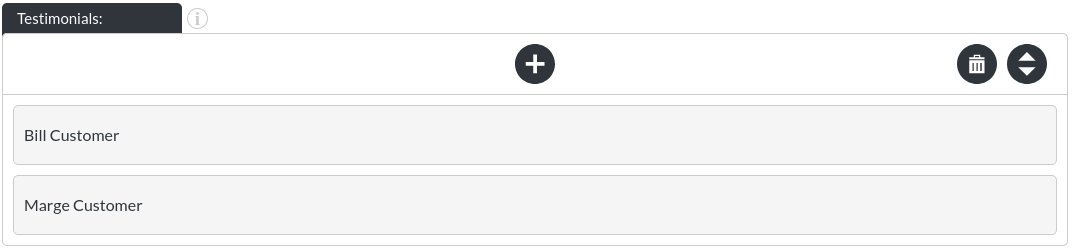
A testimonial item consists of the following items:

- Header


- Body Text


- Customer


Auto Scroll:

The testimonials module scrolls through testimonials at a 4 second interval by default. This can be turned off.
Scroll Interval:

This is the scroll interval in milliseconds.
Quotation Marks

This allows for control over the quotation marks, shown here:
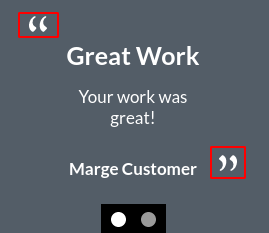
Colours
The Text Only module allows you to change the background colour and text colour of the module.
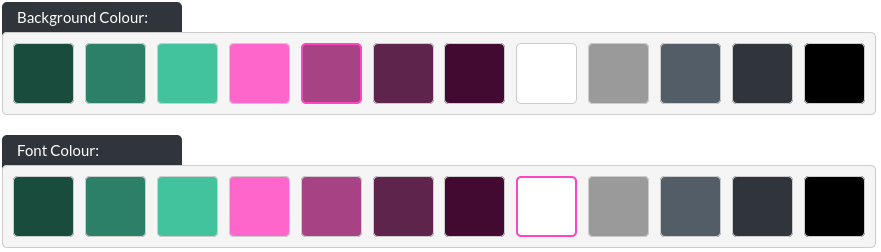
Marker Options
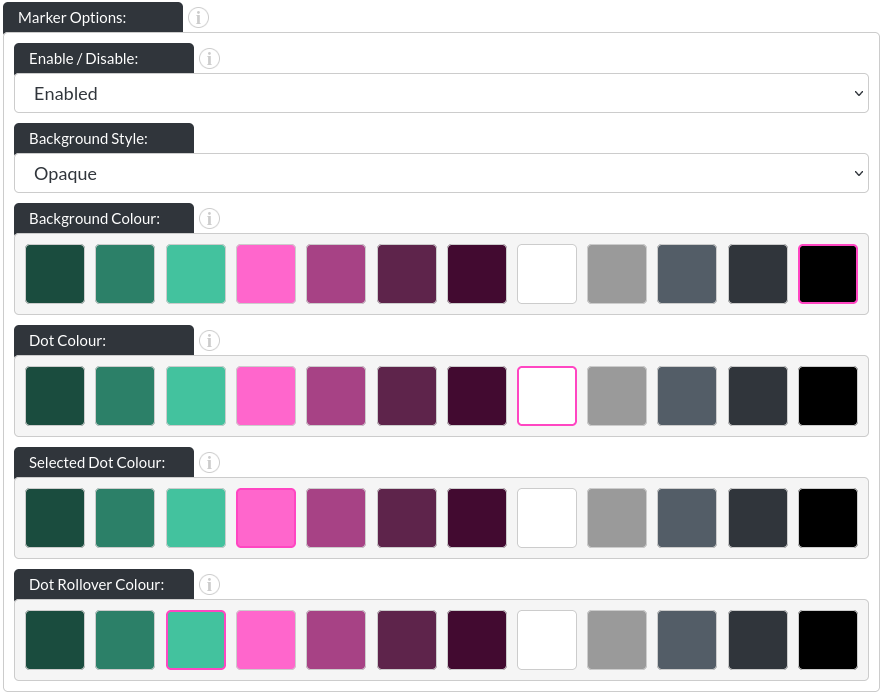
-
Background Style: There are three options for the marker backgrounds. None:
 / opaque (with a customisable background colour):
/ opaque (with a customisable background colour): 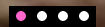 and ‘gradient', which you can see above.
and ‘gradient', which you can see above. -
Dot Colour: This allows you to change the colour of the dots in their initial state (in above images, that is white).
-
Selected Dot Colour: This allows you to change the colour of whichever dot corresponds to the image that is currently showing.
-
Dot Rollover Colour: This is the colour of any dot that the user's mouse is hovering over.