Text And Video
This module functions similarly to the Text and Image modules, but with video instead.
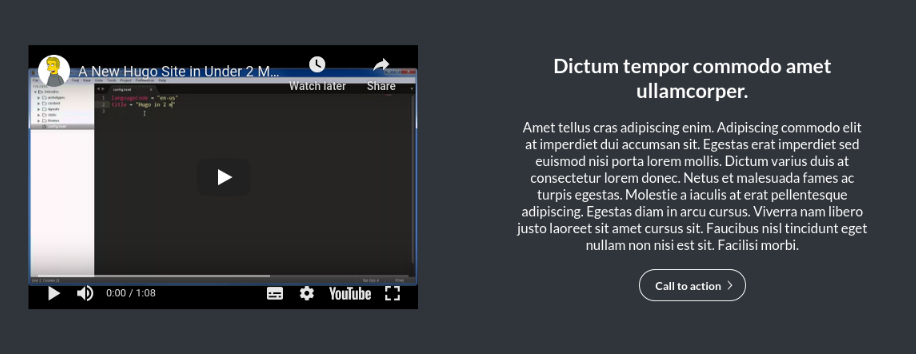
Enabling / Disabling
Like all modules, this module can be enabled / disabled. Please see the corresponding section of the documentation to find out more about this functionality.
Video Panel
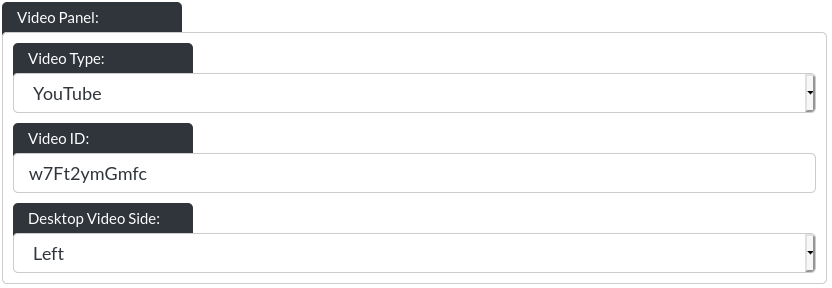
-
Video Type: You may choose between YouTube and Vimeo
-
Video ID (YouTube): For Youtube, you need to copy this part of the URL (they can look different at times, but there is always an ID somewhere in the URL):
 .
. -
Autoplay: Vimeo videos can auto-play, so long as the video has no sound:
 .
. -
Video ID (Vimeo): For Vimeo, you need to copy this part of the URL:
 .
. -
Desktop Video Side: You can ‘flip' the text and video around, for example:
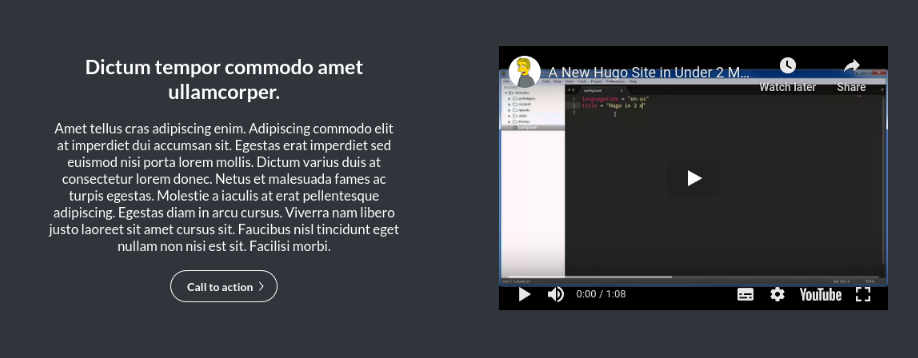
(Vimeo) Video Quality
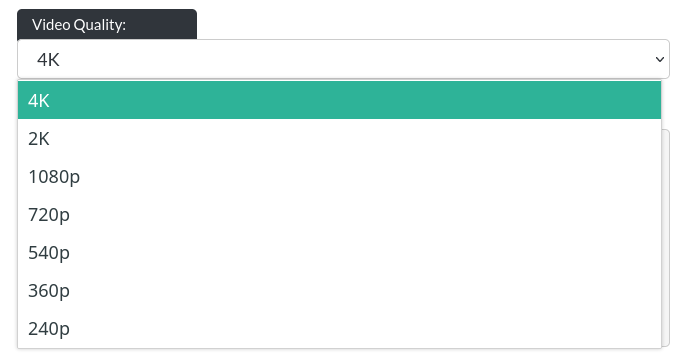
For desktop video only, you can define a starting video quality. Please bear in mind that very high quality video can use up a lot of bandwidth, so for some users this may incur unforeseen costs. For mobile videos, Vimeo will always judge the default video quality by itself.
Text Panel
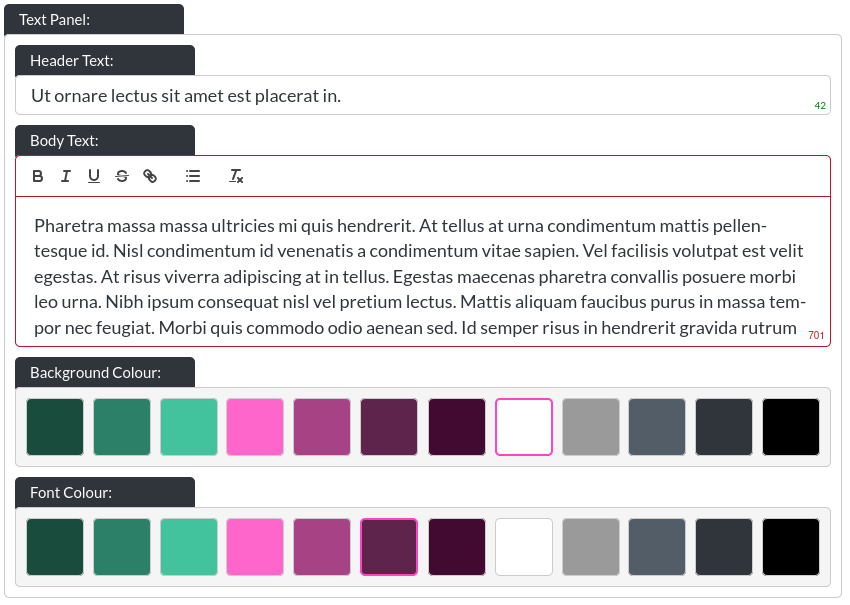
- Header Text: This is the header within a text and video module:
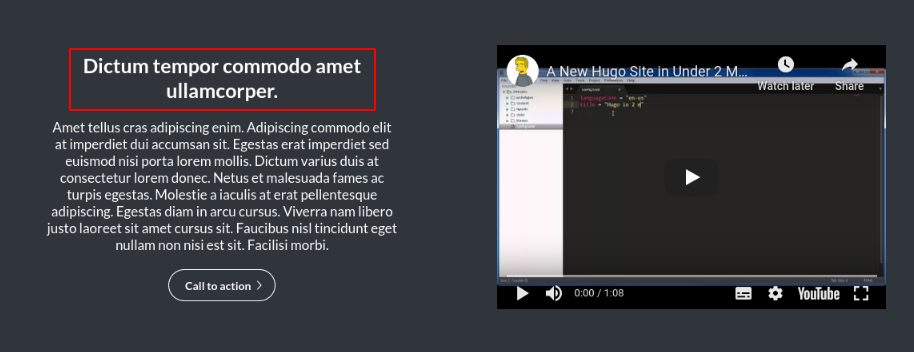
- Body Text: This is the body text within a text and video module:
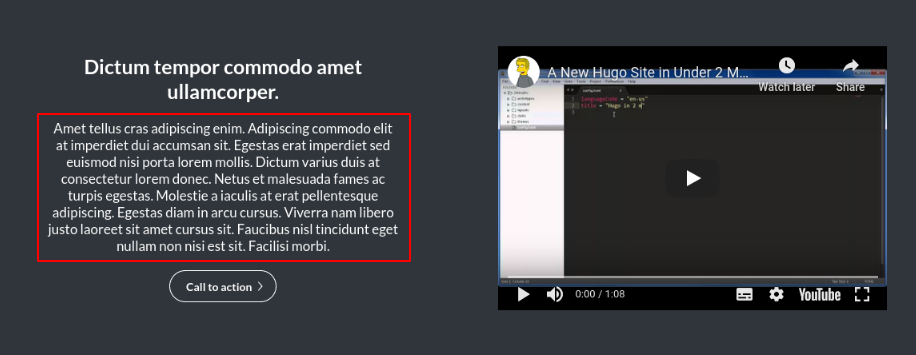
Please note that this is a rich text field. More info on that here. On desktop resolutons, this field has a height limitation, to ensure clean layouts, which is why the character limit is 450.
You can leave any text field blank, and the website builder will adjust the layout to make the remaining text elements fit. You could even leave all text out, if desired.
- Background / Font Colour: You can control the background colour and text colour of text and image modules using these controls.
Button
Please refer to the CTA / Button section for more info about the button.