Browser Caching / Incognito
We would generally recommend using Firefox, as it makes a lot of these things much easier than other browsers.
Firefox
- Opening an Incognito Tab
You can either hit "ctrl+shift+p" (on Mac, Windows or Linux), or select the following item in your menu:
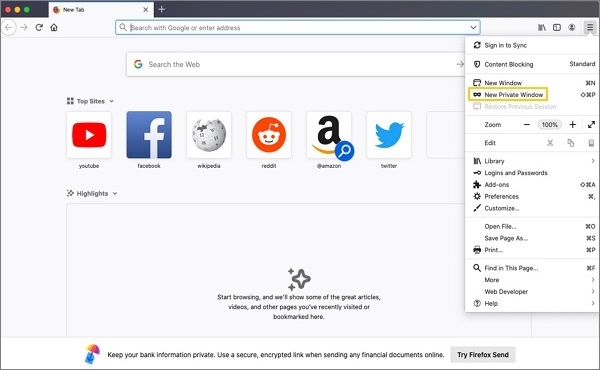
- Clearing your cache
Sometimes, even an incognito window won't be enough. In order to clear your cache, go to "preferences" (like in the image above), Privacy & Security -> Cookies and Site Data -> Clear Data.

Then select ‘clear' and refresh your website. You may also have to restart your browser, if your changes are not showing yet.
Chrome
- Opening an Incognito Tab
You can either hit "ctrl+shift+n" (on Mac, Windows or Linux), or select the following item in your menu:
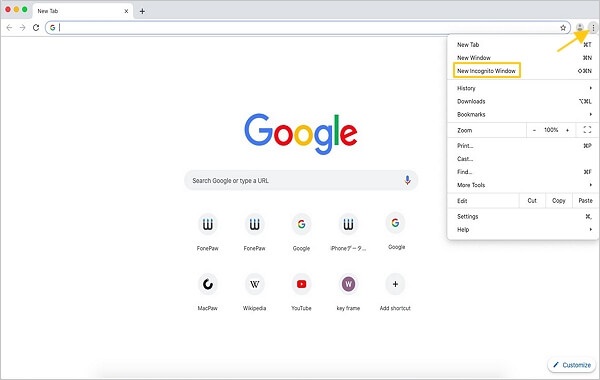
- Clearing your cache
Sometimes, even an incognito window won't be enough. In order to clear your cache, go to "settings" (like in the image above), Privacy and security -> Clear browsing data.

Then select ‘Clear data' and refresh your website. You may also have to restart your browser, if your changes are not showing yet.
Safari
- Opening an Incognito Tab
You can either hit "shift+command+n" (on Mac only), or select the following item in your menu:
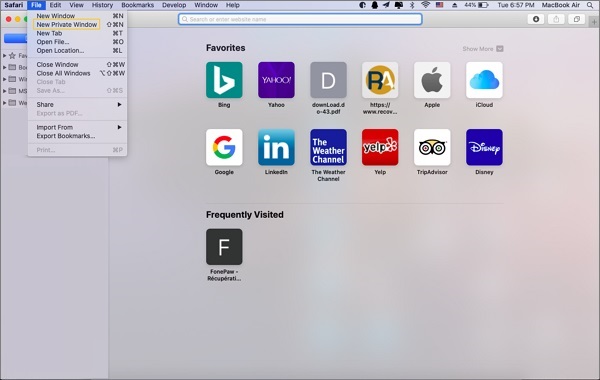
- Clearing your cache
Sometimes, even an incognito window won't be enough. In order to clear your cache, you can hit "cmd+alt+e" or follow the instructions at