Guide to Previews
Previewing your site is done via the preview button:

Preview Availability
You may always preview your site.
The preview can be accessed from the /pages (pages overview) and also the specific page's section, e.g. /pages/home.
The preview lives at https://previews.pinkpigeon.co.uk/your-site's-id. For example:

If you bookmark the link to your preview, you will always be able to find it there.
Your preview link is a public, yet secure link, meaning it can’t be found on search engines and it can’t be guessed by anyone. This means you have to be very careful about who gets the preview link, as they will be able to access your preview site until you change the preview link. Please keep the preview link as safe as any other unfinished idea for your business, that you do not want the public to see yet.
Realtime Previews
Your preview site will update itself as soon as you modify your site. For example, hitting ‘save' on a module edit screen, deleting or rearranging modules or when adding / removing pages.
It will do this on all devices that you are currently viewing your site on. This allows for very rapid development of your websites on multiple devices. For example, you could open your preview site on a mobile, tablet and a desktop computer at the same time, and immediately see your changes happening on all devices in realtime.
Even when editing your website on just one screen, you could have the website builder in one narrow browser window, and your website next to it, like this:
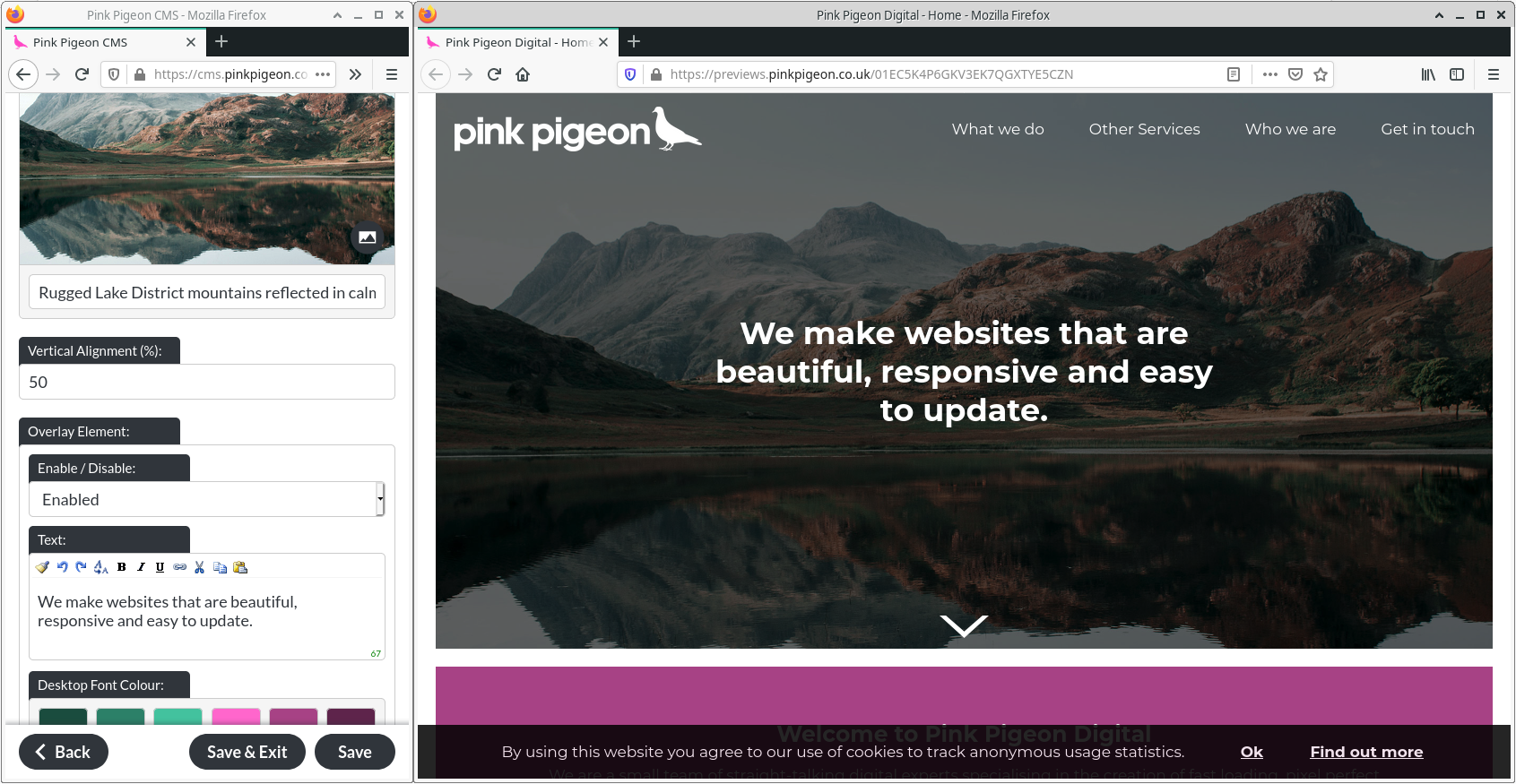
Changing the Private Link
You can change the link to your preview site by using the site settings menu. This will stop any previous link from working. To get the new link, click ‘preview' after getting a new preview link.