Above The Footer
Here is a video introducing the home screen, or if text is more your thing, please read on below for more in depth information.
Notifications
Notifications are displayed at the top of the page. You can close them by selecting the "X". All notifications except the one for pending websites will disappear forever once closed, so make sure to read these carefully.
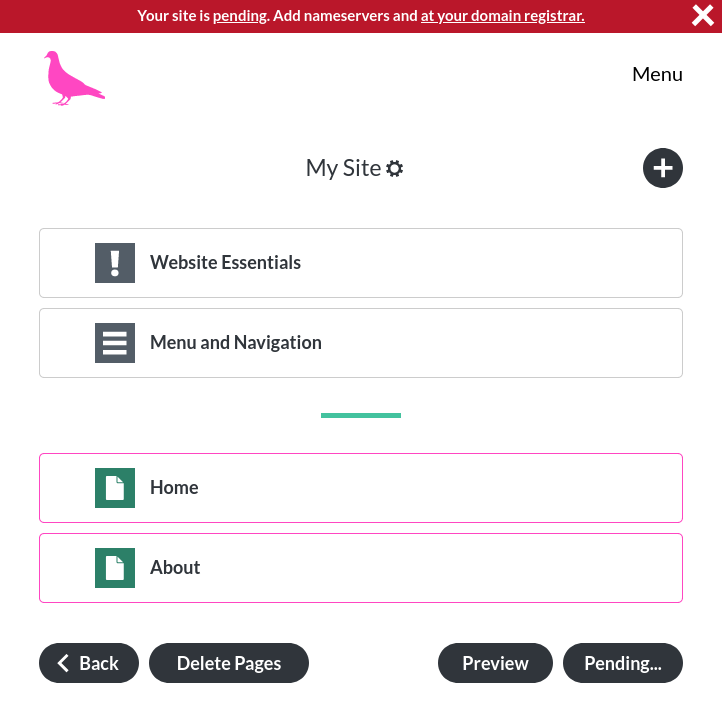
The Pink Pigeon Logo
In the top left corner you can see our Pink Pigeon logo, which will always take you back to this screen, from anywhere within the website builder.
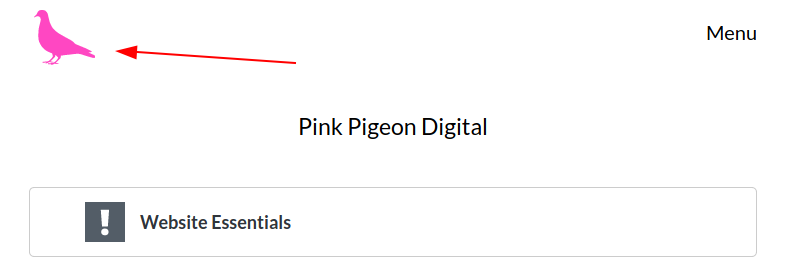
Essentials and Navigation
The next two items are "Website Essentials" and "Menu and Navigation". These exist for evey website and have their own sections within the documentation.
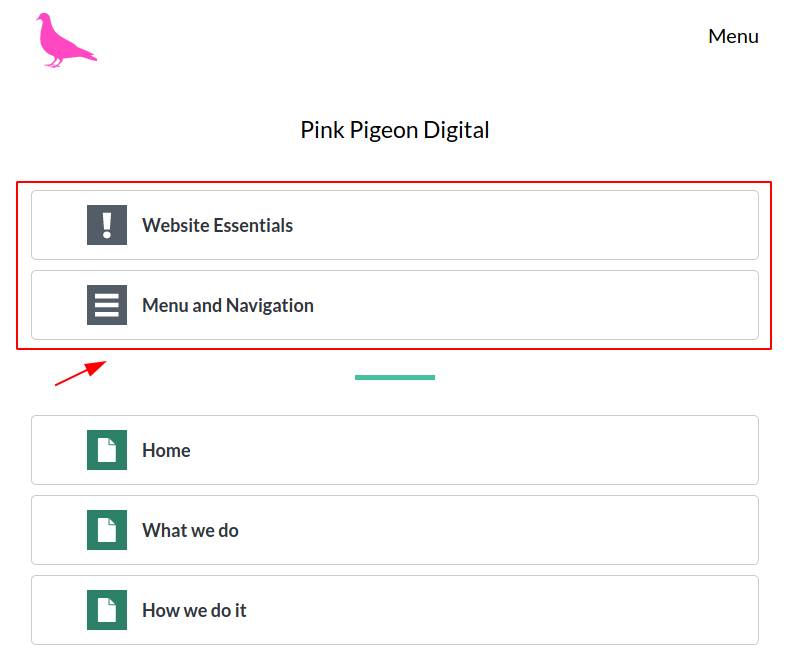
Your website's content
Then we have the pages of your website. If you look at their titles, you will see how they correspond with the navigation items on our website. Please note that "Home" is a mandatory page, as every website needs to have a "Home" page, thus it is not normally shown as a navigation item on your website.

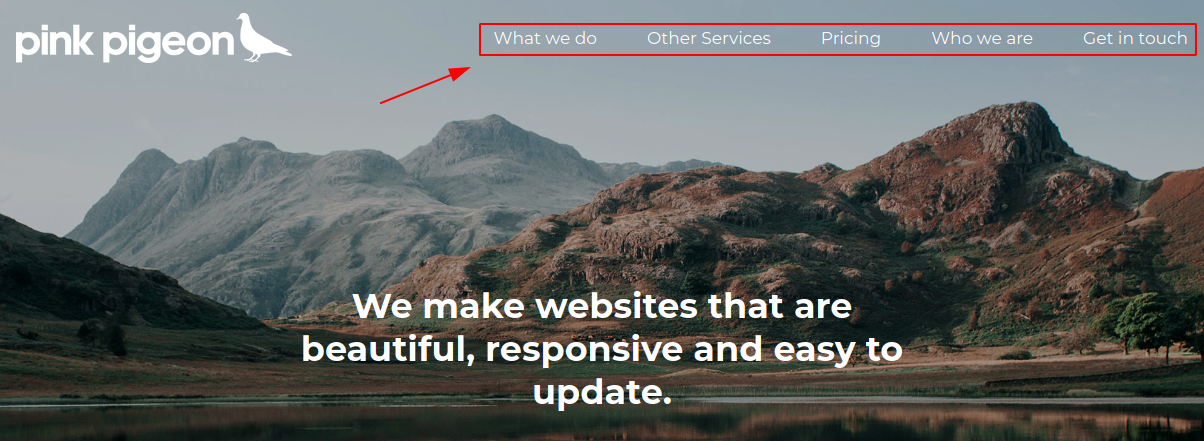
As you can see, neither their order, nor whether the item is shown at all, matches with what the website builder shows. That is because these items are fully configurable. For a how-to, feel free to go to the navigation section.
The preview button
The "Preview" button will take you to the preview of your website. There is a dedicated section about previews. This button will remain visible where-ever you scroll within the page.

The publish button
The "Publish" button will publish your website. It is only visible when you have made changes to your website that can be published.
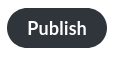
Pink outlines
When a page or module has been outlined in pink, this means that changes have been made to a page's module, which have not been published yet. Below you can see an example of what this looks like for a page and a module.

