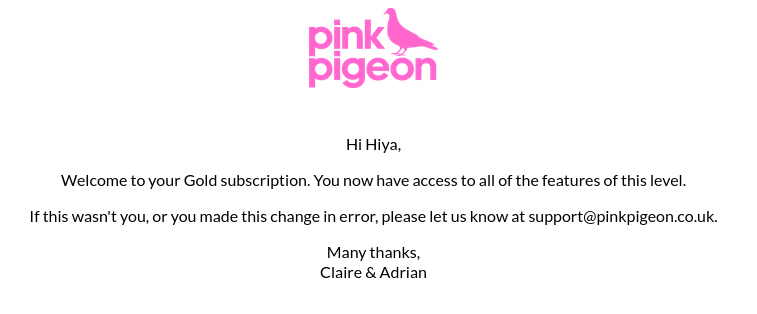My Account
Once your account registration is complete, you may access "My Account" via the main menu. The main menu can be found in the top-right corner of the screen and will look like this on desktop:
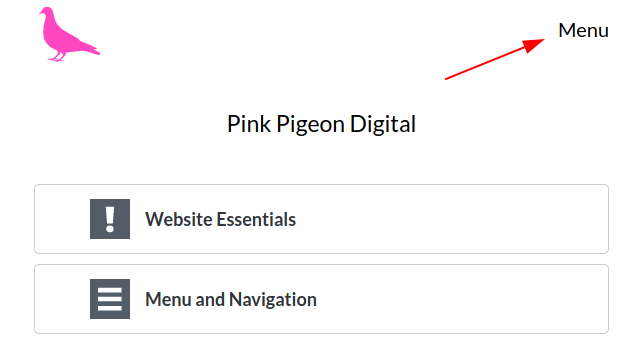
And like this on mobile:
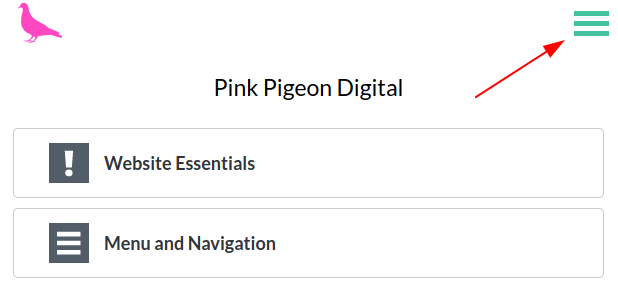
Once you have opened the menu by clicking on either area highlighted above, you will see the menu item "My Account", as shown below:
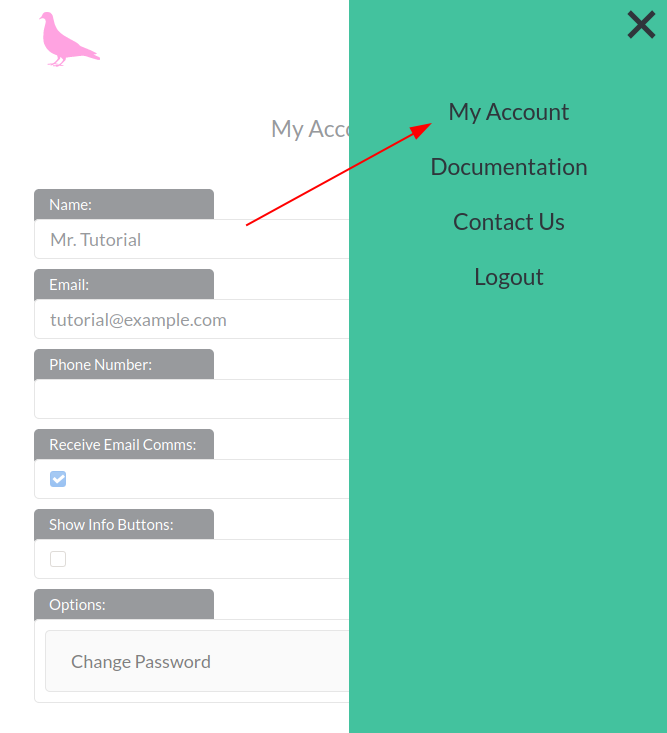
Selecting "My Account" will take you to the "My Account" screen:
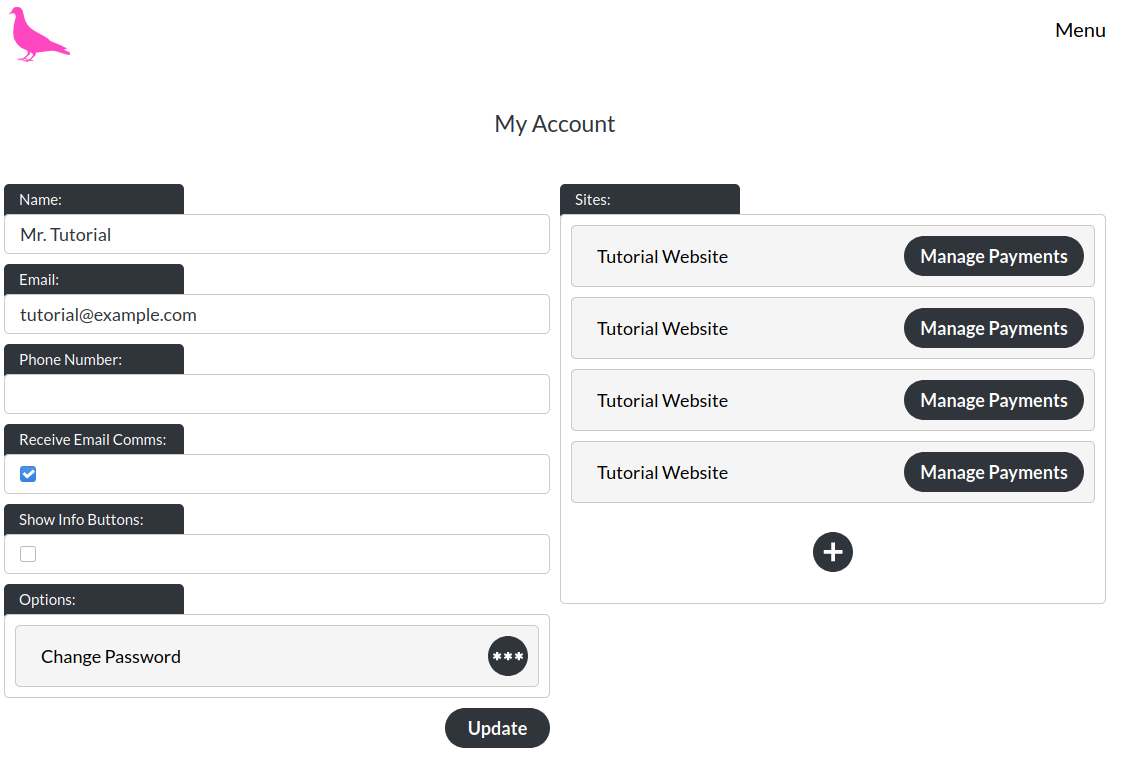
Here you will find the information you provided us with at the time of registration, along with the option to change your name, email, mobile phone number and an option to opt out of email communications (though we discourage this, as we may communicate essential changes via email and we do try to send emails very rarely).
Please remember to select ‘update' if you are changing your phone number or the email opt-in / opt-out.
Lastly, you may reset your password on this screen. We will show a confirmation prompt before sending you a confirmation email with a link allowing you to reset your password. The steps are the same as item 1.) in resetting your password.
You do not need to select ‘update' in order to change your password. If you change your mind and do not wish to amend your password, but have already asked us to send you a password-reset email, then you can simply ignore the email and your original password will remain valid.
Buying Additional Sites
You can buy additional sites by selecting the plus-button here:
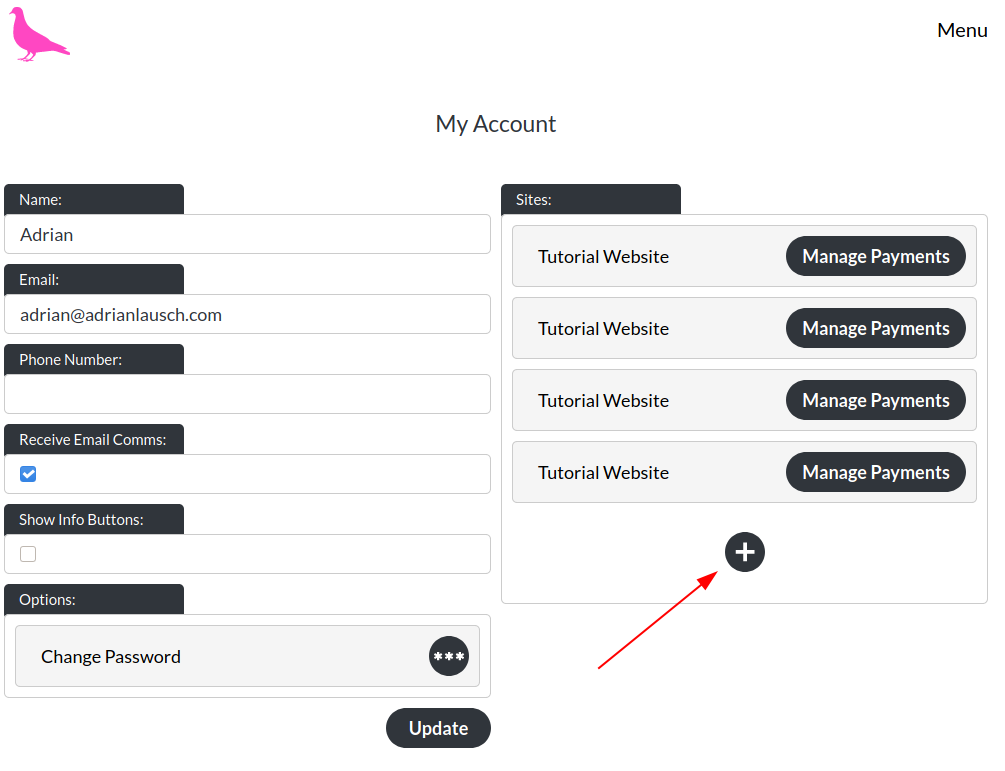
This will take you to Stripe, for payment, and following your subscription being activated, will lead you through the site-selection process which you used for your first site.
Billing / Upgrading Your Subscription
You can manage your payment preferences (card details, subscription type, cancelling subscriptions) here:
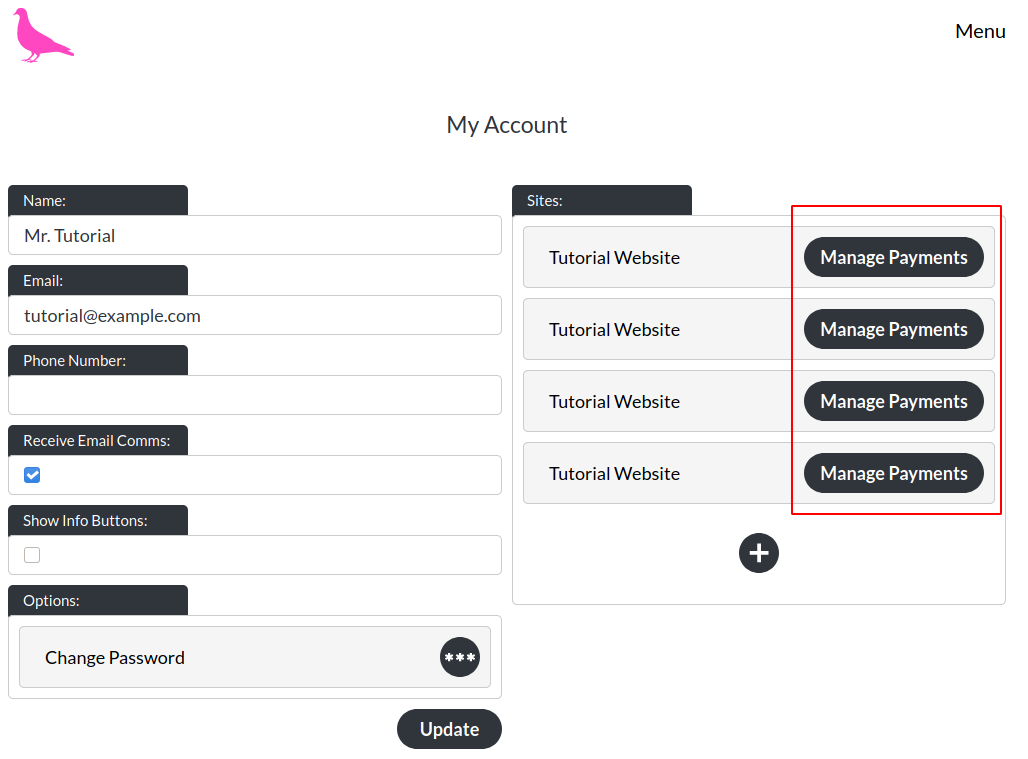
Once you click, you will be taken to the Stripe Billing portal, which looks like this:

Here you can update your payment details and if you are a Bronze or Silver user, upgrade your subscription to a higher type.
You can’t downgrade easily once you have upgraded your account. If you need to do this, please contact us and we will review whether it is possible to do this with you.
You can also cancel your subscription. If you do so, you will keep access to the website builder until the end of your billing period (this can mean that you may lose access within a day, if your billing period ends the next day). While your billing period has not ended, you can come here to re-activate your subscription.
Missed Payments
If you miss a payment, we will let you know to update your payment details. You will have 7 days to do so, after which we will lock your account. Your website will remain online for another 30 days, after which we will take it offline.
Notifications
We will send you an email every month (coming from support@mail.pinkpigeon.co.uk - a non-monitored email address), confirming that we have received your payment. We will also email you if you update / cancel your subscription. We do not send out automated emails for any other billing events.
Payment Received Email Example
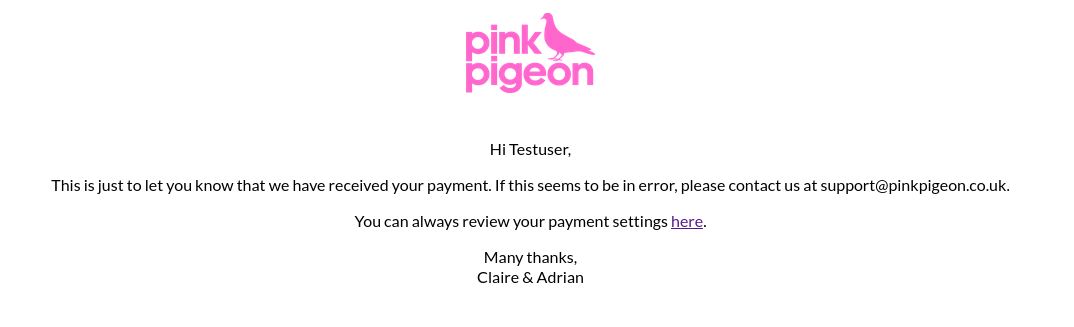
Subscription Updated Email Example