Video Only
This module displays a video and nothing else. There is a grid variant of this module.
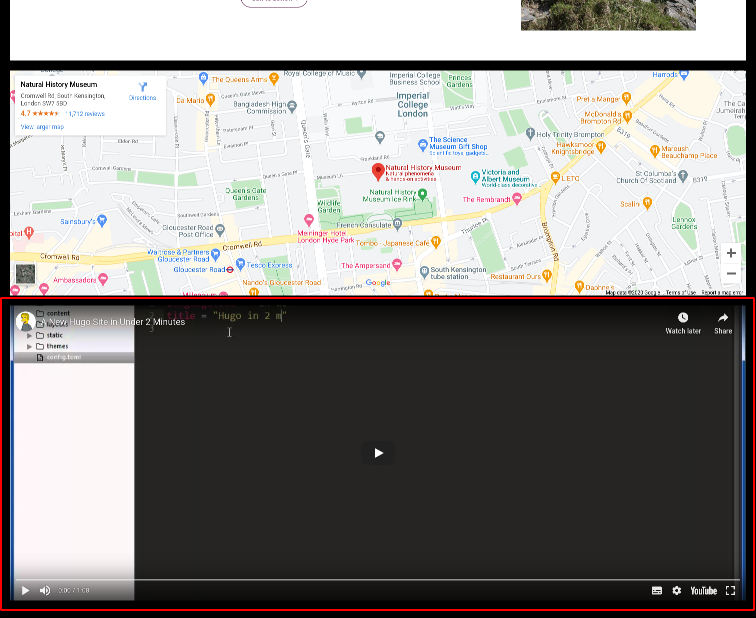
Enabling / Disabling
Like all modules, this module can be enabled / disabled. Please see the corresponding section of the documentation to find out more about this functionality.
Video Type

You may choose between YouTube and Vimeo.
Video ID
-
Youtube: For Youtube, you need to copy this part of the URL (they can look different at times, but there is always an ID somewhere in the URL):
 .
. -
Vimeo: For Vimeo, you need to copy this part of the URL:
 .
.
(Vimeo) Autoplay

Vimeo videos can play automatically, if there is no sound on the video.
(Vimeo) Video Quality
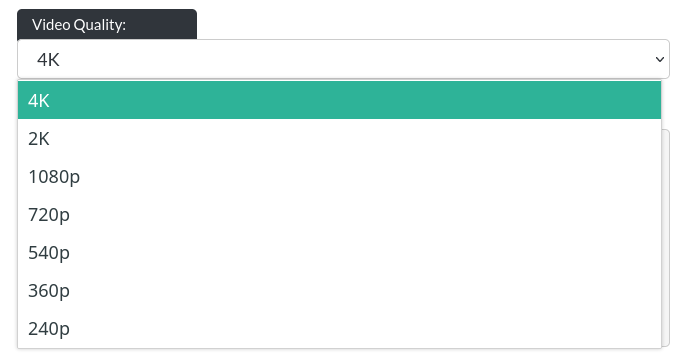
For desktop video only, you can define a starting video quality. Please bear in mind that very high quality video can use up a lot of bandwidth, so for some users this may incur unforeseen costs. For mobile videos, Vimeo will always judge the default video quality by itself.
Background Colour
The Video Only module allows you to change the background colour of the module (as videos do not necessarily fit the module perfectly).

Button
Please refer to the CTA / Button section for more info about the button.